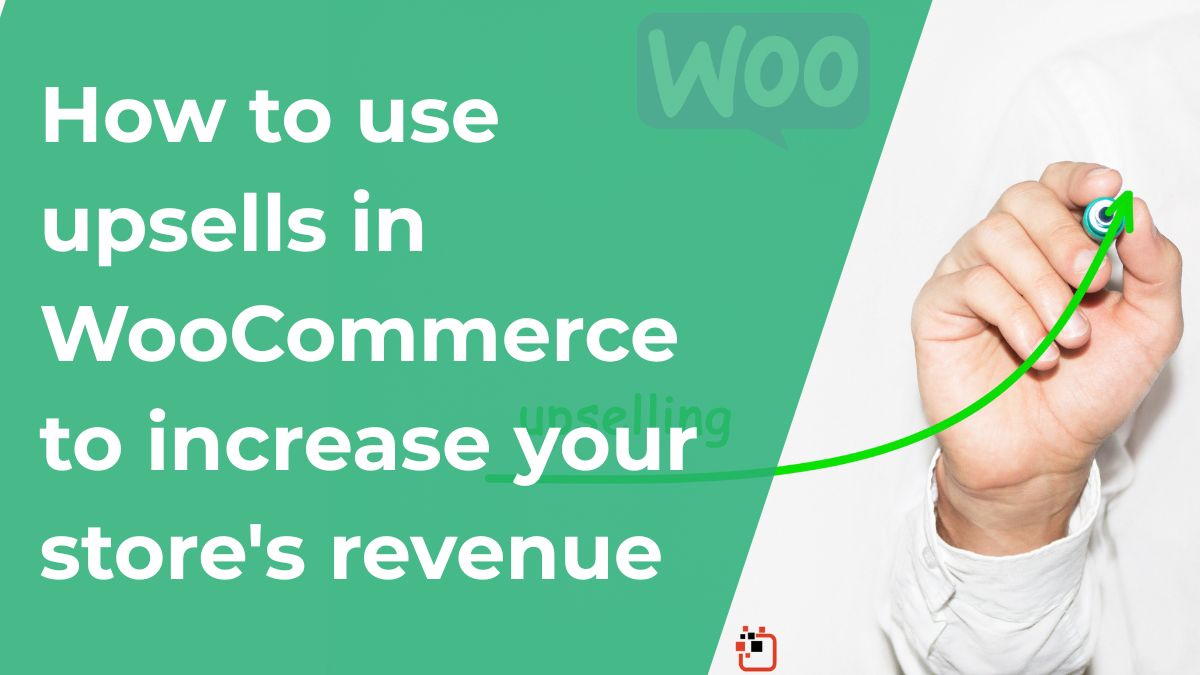
How to use upsells in WooCommerce to increase your store’s revenue
Many online businesses invest time and money in attracting traffic to their site, but few take full advantage of the customers already inside: increasing the value of each purchase. Upsells in WooCommerce allow you to offer higher-value products at just the right moment, boosting your average order value effortlessly.
In this article, you’ll discover how to apply upselling techniques, which free plugins you can use, and how to implement upsells without writing a single line of code.
This content is designed for entrepreneurs, freelancers, agencies, or online store owners who want to increase their income with practical and effective strategies.
What is upselling in WooCommerce and why should you use it?
Upselling is a technique that involves suggesting a better, enhanced, or more complete version of the product a customer is about to buy.
Real example: someone is about to purchase a basic backpack, and just before checking out, they’re shown a premium version with more compartments and a better design. If the customer agrees, the value of the sale increases without needing to attract another visitor.
Why does it work?
If you’re already attracting visitors to your site, each visit is valuable. A well-placed upsell can:
- Increase the average order value
- Improve customer perception by offering more value
- Be applied to any type of product
- Help position premium products
Implementing upselling in WooCommerce can significantly improve your store’s profitability with minimal effort.
Where to apply upsells in WooCommerce
There are several stages of the buying process where you can offer product upgrades:
- On the product page
- In the shopping cart
- During checkout (very important)
- In post-purchase emails
- Through pop-ups or custom banners
Taking advantage of these touchpoints improves the customer experience and increases your revenue.
How to apply upsells in WooCommerce without plugins
WooCommerce allows you to set up basic upsells directly from the admin panel. Here’s how to do it:
- Go to Products > All Products
- Edit the product you want to upsell
- Scroll to the Product Data section
- Click on the Linked Products tab
- In the Upsells field, select the products you want to suggest as upgrades
—
Best free plugins to improve your WooCommerce upsells
If you want to go beyond the basics, there are free WooCommerce plugins that make it easy to implement upselling at different stages of the shopping process. Here are four top options:
1. Upsell Order Bump Offer for WooCommerce
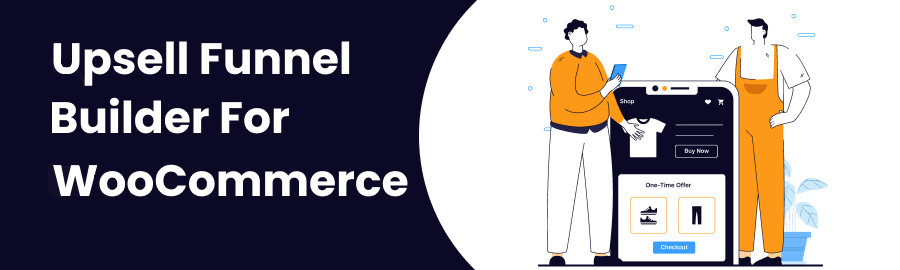
This plugin allows you to offer additional products right before the customer completes their purchase—without redirecting them or interrupting the process.
Benefits:
- Offers upgrades just before the purchase is finalized
- Compatible with simple and variable products
- Lets you customize title, image, and message
- You can offer exclusive discounts as an incentive
Perfect for offering upgrades, extended support, or related products.
2. Cart Upsell for WooCommerce
Great for upsells in the shopping cart
This plugin displays suggested products when the customer accesses their cart. It’s a great opportunity to propose a premium version or an add-on.
Benefits:
- Works based on the products already in the cart
- Compatible with most WordPress themes
- Easy setup with no code or shortcodes
Very useful for offering upgrades or higher-margin alternatives.
3. Related Products for WooCommerce
This plugin enhances how WooCommerce displays related products, giving you full control over recommendations.
Benefits:
- Full control over suggested products
- Great for promoting higher-value items
- Works with both simple and variable products
- Increases conversions with smarter suggestions
Ideal for promoting bundles or premium versions without relying on the default automatic system.
4. Booster for WooCommerce
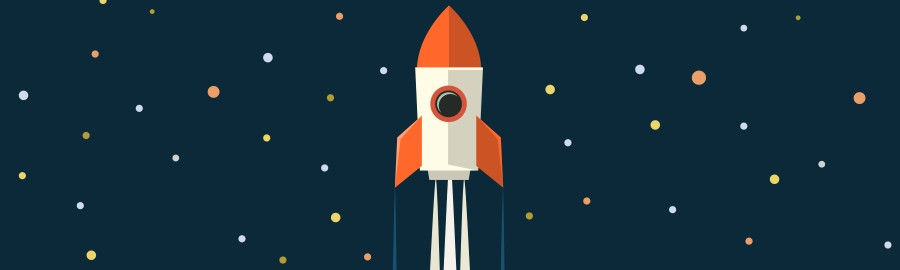
All-in-one solution with upsell module included
Booster is a multifunction plugin with over 100 modules for WooCommerce, one of which focuses specifically on upsells.
Benefits:
- Show upsells on product pages, cart, or checkout
- Advanced configuration by categories or tags
- Full customization of messages
Perfect if you’re looking for a comprehensive tool without installing multiple plugins.
| Technique | What it offers | Example |
|---|---|---|
| Upsell | A superior or more complete product | “Get the PRO version of this plugin” |
| Cross-sell | An additional or complementary product | “Want to add this extra module?” |
You can use both, but always with clear goals and without overwhelming the customer.
Extra tips for effective upsells
- Use eye-catching images and short, persuasive text
- Clearly explain the benefit of the upgraded product
- Don’t overwhelm the customer: one or two upsell suggestions per section is enough
- Test different locations and analyze results with Google Analytics or metric tools
You don’t need more traffic—just better offers!
Implementing upselling in your WooCommerce store can help you increase revenue by getting more value from the customers you already have.
With the free tools available—or with WooCommerce’s built-in features—you can start implementing strategies today that increase the value of every sale.
Sometimes, success isn’t about bringing more people to your store, but about offering more value at the right time.
Now that you know how to boost your sales with upsells in WooCommerce, the next logical step is to further automate your store.
Did you know you can automatically apply coupons to the cart without the customer doing anything? Learn how to do it step by step in this article:
👉 How to Automatically Apply Coupons in WooCommerce

